Two-factor Authentication is a security feature that requires the account holder to confirm their identity by entering a code sent to their device after signing in. The idea behind it is that a hacker attempting to get into your account, won’t have access to said device. So the extra caveat here is of course don’t lose your two-factor device, as if losing your smartphone wasn’t inconvenient enough.
Banks
Most online banks have the option for some kind of two-factor authentication built into their online banking. ANZ use a system called ANZ Shield, Westpac have it enabled for certain transactions and Suncorp still use the older style keyring-like tokens whereby you enter a code displayed on it’s LCD screen when logging in. Because each bank is different, we won’t go into their specific practices. Instead, you’re best contacting your bank and querying them for their specific processes.

If someone were to gain access to your Google account, they have access to your Gmail, they can purchase apps on Google Play, access any google Drive documents you have and use Google+ under your credentials. Here’s how to enable Two-Factor Authentication on your Google account:
- Sign in at https://myaccount.google.com;
- Click Signing in to Google on the left panel;
- Choose 2-step verification;
- Follow the options to enter your mobile number and have a code sent by SMS;
- Enter the code you received.
- You’re done, but there’s a range of further options for making life easier and still more secure from here. Google does a good job in explaining what each option does and it changes from time to time, so we won’t go through them all here.
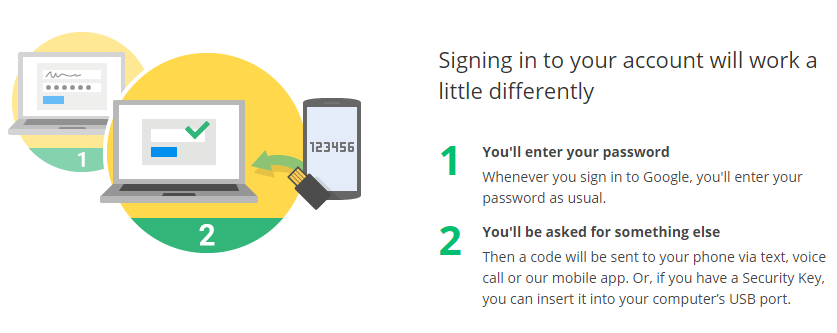
We’d highly recommend downloading and enabling the Google Authenticator app as well. Not only does it make Google’s authentication easier, but it can be used for other services.
If you use your phone or tablet to access your Gmail, you may have to generate a specific app password to use with that particular device. Just click through to the App Passwords section.
Facebook’s two-factor authentication process is:
- From the account drop-down menu, choose Settings;
- Choose Security and Login from the left menu;
- Scroll down to Setting Up Extra Security and click Use two-factor authentication;
- Click Set Up, and accept the prompt to Enable. You may be promoted to confirm your password;
- You’re done. You’ll now get a notification on your phone whenever you log into an unrecognized system.
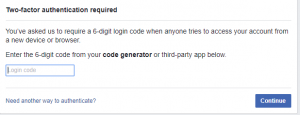
Twitter have an extensive step-by-step help page on how to enable two-factor authentication on a variety of devices.
Paypal
Paypal is an ever growing online payment system and you may have even received phishing emails attempting to get your password to it. Protect it with these steps:
- Click the Gear icon in the top right;
- Go to the Security tab, halfway down the page is the Security key section, choose Update;
- Enter your mobile, accept the terms and you’ll be sent a 6-digit code via SMS;
- Enter the code and Activate;
- You can then enter more numbers in case you ever lose your phone. Not a bad idea.
Apple
Your Apple ID is the key to many Apple-related things, including music, books or app purchases, so enhancing account protection should be considered:
- On your iPhone, iPad or iPod touch with iOS 9 or later:
- Go to Settings and sign in, if necessary;
- Tap on your Apple ID;
- Tap Password & Security;
- Tap Turn On Two-Factor Authentication.
- On a Mac with OS X El Capitan or later:
- Go to Apple > System Preferences > iCloud;
- Sign in if necessary, the click Account Details;
- Click Security;
- Click Turn On Two-Factor Authentication.
A device passcode is required to turn on two-factor authentication.
If you don’t have one of these devices, you can still enable two-factor authentication on your Apple ID by following this support page.
Many other online services provide two-factor authentication, so have a hunt around in their account options to turn it on. It greatly enhances your online security.